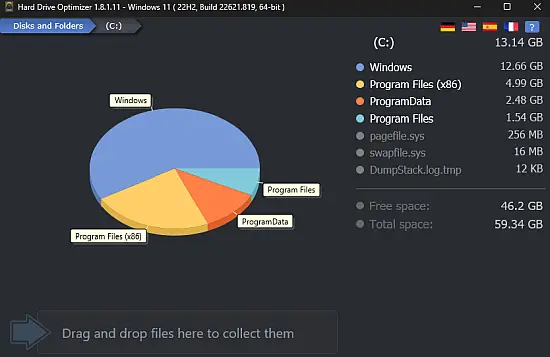Portable WebMinds Hard Drive Optimizer 1.8.1.11 Multilingual
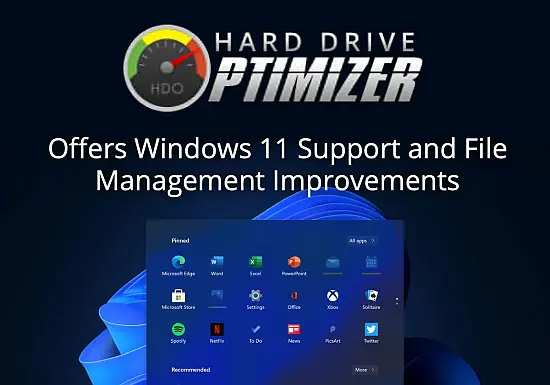
Hard Drive Optimizer Portable is a dynamic and user-friendly software solution dedicated to improving the performance and efficiency of computer hard drives by analyzing storage, identifying large and unnecessary files, freeing up disk space, and optimizing disk performance through defragmentation. Designed for Windows users of all levels, this lightweight yet powerful tool offers an intuitive approach to disk maintenance, allowing users to quickly declutter their drives and extend the lifespan of their hard disk or solid-state drive. This comprehensive description explores the technical foundation, core features, user interface, workflows, practical scenarios, benefits, and limitations of Hard Drive Optimizer in detail.
1. Background and Purpose
In a digital environment where files, applications, and temporary data accumulate rapidly, maintaining sufficient free storage space is vital for smooth system operation. Left unchecked, disk clutter can slow down file access, increase boot times, and degrade overall system responsiveness. The purpose of Hard Drive Optimizer Portable is to simplify the process of storage management and disk optimization by providing users with a powerful toolset to quickly identify resource-intensive files and optimize physical storage layout.
The software’s core philosophy hinges on efficiency, ease of use, and the dual goals of boosting speed and safeguarding hard drive health, making it a go-to utility for personal users and IT professionals alike.
2. Key Features and Functional Capabilities
2.1. Large File Discovery and Management
Hard Drive Optimizer is primarily focused on the rapid discovery of the largest files on a system’s storage drives—those that consume disproportionate amounts of disk space. Its scanning engine allows:
-
Comprehensive Drive and Folder Scanning: Users can scan whole drives or narrow the focus to specific folders to locate large files efficiently.
-
Intuitive File Visualization: Results are presented in a clear, organized manner, highlighting file sizes, locations, and types, enabling informed decisions.
-
Drag & Drop Deletion: Users can select files directly from the scan results and drag them into a designated deletion zone for batch removal. This method minimizes the risk of accidental deletion and streamlines cleanup.
-
Preview Before Deletion: Before permanently deleting files, users review selections to ensure essential data remains untouched.
This feature alone can recover vast amounts of wasted disk space, often revealing forgotten video files, old downloads, large system logs, or duplicated archives.
2.2. Disk Defragmentation and Optimization
Beyond simply deleting large unused files, Hard Drive Optimizer includes a built-in disk defragmentation module. Fragmentation—the scattering of data blocks non-contiguously—leads to slower data access and increased mechanical wear on spinning hard drives. The software addresses this by:
-
Reordering Fragmented Files: Reorganizing scattered file segments into contiguous blocks, minimizing head movement during read/write tasks.
-
Optimizing Free Space: Consolidating vacant disk sectors to prepare the drive for more efficient future writes.
-
Supporting HDDs and SSDs: While traditional disk defragmentation primarily benefits HDDs, the optimizer is aware of SSD characteristics to avoid unnecessary or harmful operations on solid-state drives, focusing instead on safe optimization techniques.
Users can initiate defragmentation once disk cleanup is complete, resulting in a noticeable improvement in overall system responsiveness, application startup times, and file transfer speeds.
2.3. Lifespan Enhancement and Health Monitoring
By reducing fragmentation and intelligently managing large files:
-
Improved Disk Longevity: Reduced mechanical wear on HDDs and optimized write cycles for SSDs can extend hardware operational life.
-
Proactive Maintenance: Keeping disks clean and defragmented helps prevent performance degradation, data corruption, and potential system crashes.
-
Health Indications: Though not a full diagnostics suite, Hard Drive Optimizer provides insights that alert users when unusual disk behavior is detected during scans or defragmentation, prompting further analysis or backups.
2.4. User-Friendly Interface
The software is designed with accessibility and straightforwardness in mind:
-
Simplified Dashboard: Users start from a clean main screen offering disk scan, file review, and defragmentation tools.
-
Easy Navigation: Tooltips, clear buttons, and drag-and-drop interactions reduce learning curves.
-
Visual Feedback: During scanning or optimization, progress bars and status indicators keep users informed.
-
Portable Option: The software can be run without full installation, directly from removable media, facilitating maintenance on systems where installation rights are restricted.
3. Workflow and User Experience
3.1. Initial Setup and Scan
Users launch the software and select a drive or folder to scan for large files. The process usually completes rapidly, depending on drive size and file volume. The scan produces an organized list of largest files, sorted by size, with detailed information including:
-
File name and extension
-
Full path
-
File size
-
Date modified or created
This enables users to balance storage clean-up needs versus keeping important data.
3.2. File Selection and Deletion
Users select unwanted files; the interface supports multi-selection and drag & drop to a deletion zone. Before deletion:
-
The software prompts for confirmation.
-
Users can review the files queued for removal.
-
A single button click initiates cleanup.
This method reduces mistakes and reinforces data safety.
3.3. Defragmentation and Optimization
Once excess files are removed, users can proceed with disk defragmentation through the intuitive interface:
-
Select the drive to optimize.
-
Start the defrag process, which includes orderly relocation of fragmented file pieces and free space consolidation.
-
Monitor progress through real-time visual indicators.
-
Receive a summary report detailing improvement metrics.
The software allows scheduled optimization or manual execution based on user preference.
4. Technical Architecture and Compatibility
Hard Drive Optimizer is developed with a lightweight footprint, carefully balancing performance with low system resource usage. It is compatible with:
-
Windows 7, 8, 10, and 11
-
Both 32-bit and 64-bit systems
-
Traditional HDDs and modern SSDs, with safeguards applied accordingly
The software avoids unnecessary background processes, running on-demand only, ensuring it does not interfere with other tasks or degrade system responsiveness.
5. Practical Use Cases and Benefits
5.1. Personal Computing
For home users, Hard Drive Optimizer offers a simple method to:
-
Identify forgotten large files—videos, downloads, software installers—that hog space.
-
Clear storage to postpone costly disk upgrades.
-
Enjoy faster system boot times and application launches by reducing fragmentation.
-
Maintain system health without deep technical knowledge.
5.2. Small Business Environments
Small offices or solo professionals use the software to:
-
Optimize workstations for more consistent performance.
-
Manage limited system storage without expensive hardware replacements.
-
Schedule regular disk maintenance during off-hours for uninterrupted operations.
5.3. IT Professionals and Technicians
Technicians appreciate the portability and immediacy of Hard Drive Optimizer, using it to:
-
Quickly assess client machines for storage bottlenecks.
-
Free up disk space before system imaging or migration.
-
Ensure ready-to-use disks with optimized file layouts.
5.4. Gaming and Creative Workstations
Large games, video projects, and graphic assets often consume vast disk space and cause fragmentation. Using Hard Drive Optimizer helps by:
-
Clearing out unused resource files.
-
Streamlining drive access times to reduce loading screens.
-
Prolonging disk lifespan, important for expensive SSDs or external drives.
6. Benefits and Strengths
-
Ease of Use: The drag-and-drop deletion and simple interface lower the barrier to effective disk maintenance.
-
Speed & Efficiency: Quick scans and powerful defragmentation algorithms complete tasks swiftly even on large drives.
-
Comprehensive Cleaning: Focused on freeing both immediate space and improving disk access performance.
-
Portability: No installation required, making it a tool of choice for on-the-fly maintenance.
-
Compatibility: Broad OS and drive support ensures large user base coverage.
Conclusion
Hard Drive Optimizer Portable is a thoughtfully engineered utility that empowers users to reclaim storage space, enhance hard drive efficiency, and extend hardware longevity with minimal effort. Its core strength lies in a clean, approachable interface that demystifies disk optimization tasks while delivering substantial performance improvements for both novice and experienced users. Whether for personal computers, professional setups, or service technicians, Hard Drive Optimizer offers a reliable, effective pathway to a cleaner, faster disk and a smoother computing experience.