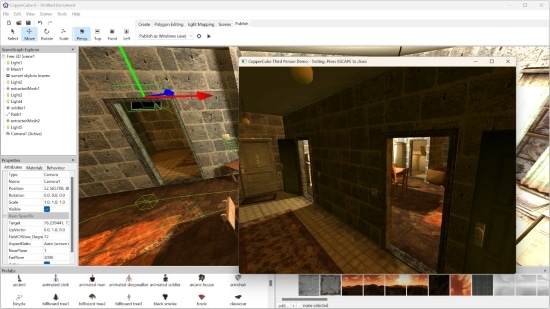Portable Ambiera CopperCube 6.7.1 (x64) Multilingual

CopperCube Portable is an editor for creating 3D apps, games and 3D websites. Import or create your 3D models, set camera controllers, materials, behaviors, click ‘publish’ and your app is ready. Create everything from simple model viewers to full 3D games. You can do all this without programming.
Lightweight All-in-one Solution
CopperCube Portable is a complete 3D authoring tool which includes all the features you need for creating games for multiple platforms. And it is light-weight: The whole editor including everything just needs about 70 MB, and your finished created games is just one small .exe file. Or a just 200 KB sized .js file in case of WebGL.
Most easy to use 3D engine
There is no easier software for creating 3D games.It is easy for beginners and fun for experienced users. You don’t even have to write code in order to use it. Just click everything together.
Fast Single Click Web or App Deployment
Want to create an application from your 3D scene?
Import your 3D files into CopperCube Portable
Edit your scene in the editor
Select the platform like ‘WebGL’ or ‘Windows .exe’
Click ‘Publish’ and wait about one second. Done!
CopperCube Portable is incredible easy and fast.
Terrain editor
CopperCube Portable includes a terrain editor. Terrain can be drawn with height painting tools directly in the editor, textures can be painted quickly with automatic texture blending into the terrain. There are also tools for placing grass and bushes, and for distributing meshes automatically over the terrain.
Realtime Shadows and Static Lighting
CopperCube Portable supports realtime shadows AND static light/shadow calculations. They can even be mixed, if you like. Add a nice atmosphere to your game by just clicking a checkbox to enable realtime shadows, or calculate static lighting by clicking the “calculate!” button (see below). This works even very fast on the WebGL target.
Wind Moved Vegetation
CopperCube Portable supports automatic movement of vegetation, no matter if it was generated inside CopperCube Portable or imported from external 3D models. There is no performance impact, everything is computed on the GPU. Wind parameters are easily adjustable.
Realistic Realtime Water
CopperCube Portable supports rendering realistic looking water surfaces on all targets. Highly customizable, you can create everything from it
Lakes, Rivers, Oceans
It even works quite fast on slow targets such as WebGL. Water color, transparency, flow direction, wave shape and more can be adjusted easily.
Fast Physics
In addition to the default, blazingly fast collision and repsonse system built into CopperCube Portable, the Windows .exe and Mac OS X .app targets include a full physics engine. There is a behavior available named ‘Move object by physics engine’ for making objects behave, collide and move like objects in the real world. Objects with the ‘Collide when moved’ behavior will also collide against those then and be able to move them, roll them over etc. There is also a way to react when an object collides with the world, for example to play sounds, and a way to manually apply forces to objects using scripting.
Great Special Effects and Post Effects
CopperCube Portable supports particle effects for creating complex particle simulations, creating effects like: fire and smoke, rain and snow, water fountains and more. Pro users also have Post-Processing effects such as Bloom, Blur, Vignette, Colorize, Invert and more. And again, all this works without programming.
No Programming necessary
To make your 3D scenes interactive, you can utilize CopperCube Portable’s simple click-only event/action system
You can easily define actions which should happen (like playing a sound, opening a website, showing an item etc.) when an event happens (like the user clicked on an item or reached a certain area). No programming needed here.
Nice and quick Lighting
The CopperCube Portable editor has a built-in lightmapper which can enhance the appearence of your 3D scene greatly. Just place a few lights and click ‘calculate’. The lightmapper even features global illumination effects and is very simple to use.
Release Notes:
DPI aware windows games
The windows .exe game app now is DPI aware: On HDPI screens, the game app now looks more clear, and its window size also respects the scaled resolution size.
Custom windows .exe binaries
Under Tools -> Publishing Settings -> Windows .exe -> Custom Windows Binary, you can now use custom windows .exe binaries for generating games. There, you can select a custom Windows binary which the editor will use to create your app.
It can have extended or modified functionality. You can likely soon download modified binaries from the internet, or create them yourself using C++ and the source code which is available in the Studio edition of CopperCube Portable.
Component icons now are HDPI compatible and look also nice on larger resolutions
Lots of small improvements everywhere
- Larger toolset icons (HDPI compatible)
- Fixed a few mistakes in the frensh translation (thanks to Ananel81!)
- Improved Swedish translation (thanks to Alexander Svartvatten)
- Terrain editing icons are now larger and easier to understand
- Smaller bug fixes
If you are using CopperCube 6.7, it is recommended to update to this version: This is a small update fixing a problem in version 6.7, which caused wrong text escape sequences in multiline properties such as JavaScript code to appear, sometimes making scripts not work anymore as intended after you edited them – when you where using escape sequences such as “\n” in them.