Portable PDF Imager Professional 2.002 Multilingual
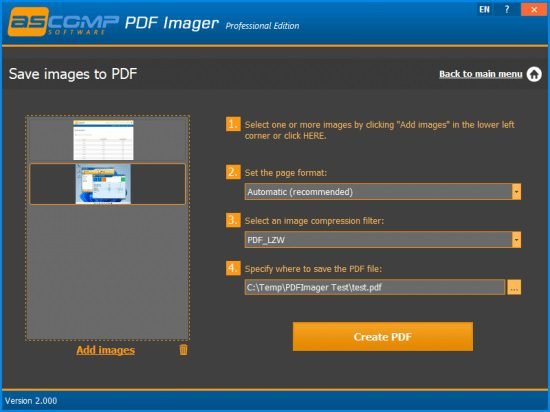
PDF Imager Portable: Easily convert PDF pages into images and images to PDF files. Anyone who should ever sign a PDF document knows the problem: How do I convert a PDF into an image file so that I can insert my signature graphic in Paint or Photoshop at the desired location?
With PDF Imager Portable, this is super easy! The software converts one or, if desired, all pages of the selected PDF document into an image file. The most common image formats are supported. In addition to BMP, JPEG and PNG, EPS, GIF and TIFF are available as target formats.
PDF Imager is also the ideal solution for conversions in the other direction! Create a PDF document from one or more images in no time – without the need for an expensive PDF editor!
PDF Imager is characterized by its simple and intuitive interface – you save valuable time when converting your PDFs!
Most PDF editors take some time getting used to, and due to their plethora of features, novices might feel a little bit overwhelmed. If you want to avoid these situations and you only need to convert your PDFs to images, you can try PDF Imager.
Minimalist GUI
As you would expect, you need to start by loading the source document. Since drag and drop actions are not supported, you need to manually browse to the location of your PDF. You can even select a password-protected file, as long as you enter the correct passcode before loading it.
The main window is in fact the only window of PDF Imager, and all its features are not only neatly organized but also clearly explained.
Preview the selected PDF
As soon as you have chosen the source document, you can immediately preview its pages and select the ones you want to convert to images. You can either process all available pages or only the current one, depending on your needs.
There are several target formats for you to choose from, namely PNG, BMP, JPEG, EPS, GIF, and TIFF, and no additional settings need to be configured. The final step is to specify the destination location, and you are done.
Once the conversion has been completed successfully, you can easily access the generated file to ensure it matches your expectations.
The only drawback of PDF Imager is that you can only process one file at a time, so if you want to convert multiple documents to images, you need to do it one by one, and this is bound to take a lot of time.
Conclusion
All in all, PDF Imager is a handy little app that can speed up the process of converting selected pages of your PDF file to the graphic format you prefer.
