Portable AOMEI Partition Assistant Technician Edition 10.10.0 + WinPE (x64)
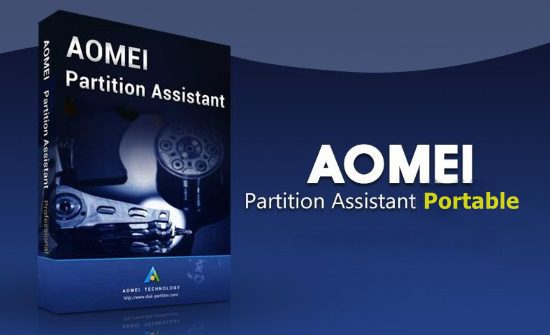
When it comes to managing hard drives and preparing your computer for a smooth Windows installation, AOMEI Partition Assistant Portable stands out as one of the most powerful and user-friendly software solutions available. Whether you are a regular PC user, an IT professional, or someone looking to optimize their system’s disk space, AOMEI Partition Assistant offers a comprehensive suite of features tailored to make disk partitioning and management as seamless as possible. In this detailed overview, we will explore how AOMEI Partition Assistant can help you install Windows more efficiently, manage disk partitions safely, and optimize your system performance.
What is AOMEI Partition Assistant?
AOMEI Partition Assistant is a professional disk partition software designed to help users manage and optimize their hard drives with ease. It supports a wide range of disk-related tasks, including resizing, merging, splitting partitions, converting disk types, and even migrating operating systems. The software is compatible with Windows PCs and is frequently updated to support the latest versions and technologies.
Its intuitive graphical user interface makes it accessible for both beginners and advanced users, offering powerful features without the complexity often associated with disk management tools. Most importantly, AOMEI Partition Assistant ensures data safety during operations, minimizing the risk of data loss.
Why You Need AOMEI Partition Assistant to Install Windows Properly
Installing Windows on a new or existing system sometimes requires reorganizing your hard drive. This may include creating new partitions, adjusting the size of existing ones, or ensuring that the target partition is correctly formatted for Windows installation. The default Windows installation tool offers basic partitioning options, but here’s why AOMEI Partition Assistant is indispensable:
1. Easy Disk Partitioning and Resizing
Before installing Windows, having ample space on the target partition is crucial. AOMEI Partition Assistant allows you to resize partitions without losing data – perfect for shrinking an existing partition to create room for a new Windows installation. Unlike the limited partitioning options during Windows setup, AOMEI offers flexible and precise control over your disk space.
2. Create a Bootable USB for Windows Installation
Sometimes, you need to install Windows from a USB drive. AOMEI Partition Assistant includes a feature to create a bootable USB device, making the Windows installation process straightforward even on systems without a DVD drive or when reinstalling Windows on a fresh disk.
3. Convert Disk Between MBR and GPT Without Data Loss
Modern computers use GPT disk partitions for UEFI booting, while older systems use MBR. Incorrect disk partition formats can cause Windows installation errors. AOMEI Partition Assistant can convert MBR to GPT or vice versa without damaging your data, which is crucial for ensuring compatibility before you install Windows.
4. Merge or Split Partitions as Needed
If your disk is fragmented into many small partitions, it can sometimes complicate the Windows installation process or reduce available space. AOMEI Partition Assistant allows you to merge adjacent partitions or split large partitions based on your needs, allowing for an optimized setup dedicated to Windows.
5. Secure Data Management with Partition Recovery
Installing Windows sometimes comes with risks of accidental data loss. The software’s partition recovery feature helps restore lost or deleted partitions, providing peace of mind when modifying your disk during installations.
Key Features of AOMEI Partition Assistant
Let’s delve deeper into the standout features that make AOMEI Partition Assistant an essential tool for anyone looking to install Windows effectively:
1. Resize/Move Partition
This core feature enables you to adjust the size of your partitions easily. If you want to install Windows alongside another operating system or on a partition with insufficient space, you can drag to resize. The intuitive interface shows free space visually, making it easy to plan how much space you want to allocate.
2. Allocate Free Space
This handy function allows the transfer of free space from one partition to another without having to resize or merge partitions manually. It’s perfect when you want to expand a primary Windows partition while keeping other partitions intact.
3. Create/Delete/Format Partition
AOMEI Partition Assistant provides complete control over partitions, allowing you to create new partitions formatted with FAT32, NTFS, or other formats compatible with Windows installations. Creating a properly formatted partition in advance helps avoid issues during the Windows setup.
4. System Clone and OS Migration
One of the most powerful features is the ability to migrate your existing Windows system to another disk, such as an SSD or larger HDD, without reinstalling Windows. This feature saves time while improving system performance and can be ideal after installing a fresh copy of Windows or upgrading your hardware.
5. Convert Disk Between MBR and GPT
With more systems supporting UEFI, GPT partition style is increasingly important for Windows installations. AOMEI Partition Assistant helps convert disk partition styles to fit your system’s boot mode, preventing Windows installation errors related to disk format incompatibility.
6. Disk and Partition Alignment
Proper alignment enhances disk performance, particularly for SSDs and advanced format HDDs. Before installing Windows, running alignment through this tool can help you maximize disk speed and longevity.
7. Partition Recovery Wizard
Mistakenly deleting a partition, or suffering from partition corruption, can bring your installation plans to a halt. The built-in recovery wizard helps you restore partitions lost due to accidental errors or virus attacks, ensuring that important files can be salvaged before or after a Windows install.
8. Disk Surface Test and Check Partition
The software allows you to perform a surface test on your disk to detect bad sectors and ensure the disk reliability before installation. Stability of your disk is critical to a successful Windows installation and operation.
9. Create Bootable Media
Creating bootable Windows installation media directly from within the program simplifies the installation process, especially on computers without optical drives.
How to Use AOMEI Partition Assistant to Install Windows — Step-by-Step Guide
Preparing your hard drive with the right partitions is a crucial step toward a successful Windows installation. Here’s a clear walkthrough of how AOMEI Partition Assistant can help you:
Step 1: Download and Install AOMEI Partition Assistant
Begin by installing the software on your existing Windows system. It’s compatible with all common Windows versions, including Windows 11, 10, 8, 7, Vista, and XP.
Step 2: Analyze Your Current Disk Partition Layout
Launch the software, and you will see an overview of the entire physical disk structure — all partitions on all drives — displayed graphically.
Step 3: Resize Existing Partitions to Free Space
If your target partition for Windows is too small, right-click on the partition with free space and use the Resize/Move function to shrink or expand this partition, creating unallocated space for the new Windows install.
Step 4: Create a New Partition for Windows
With the unallocated space available, create a new partition formatted as NTFS, which is the recommended file system for Windows.
Step 5: Convert Your Disk to the Correct Partition Style if Needed
Check your BIOS/UEFI settings to confirm whether your system boots in UEFI mode (needs GPT) or Legacy BIOS (needs MBR). Use the convert feature if your disk partition style doesn’t match this requirement.
Step 6 (Optional): Create Bootable USB for Windows Installation
To prepare installation media, use AOMEI Partition Assistant’s tool to create a bootable USB drive for your Windows installation files.
Step 7: Boot from Installation Media and Install Windows
Restart your computer with the bootable USB plugged in. When prompted, select the newly created partition to install Windows.
Step 8: Post-Installation Optimization
After installing Windows, return to AOMEI Partition Assistant to adjust partitions if needed, merge any leftover unallocated space, or perform disk alignment to optimize performance.
Who Should Use AOMEI Partition Assistant?
-
Home Users: For those who want to install or reinstall Windows on their own without the hassle of complicated disk management.
-
IT Professionals: Offers advanced options for managing many disks with powerful automation and recovery tools.
-
Gamers and Power Users: When upgrading to faster SSDs or larger hard drives, migrating Windows OS or managing multiple partitions helps optimize performance.
-
System Builders and Upgraders: Creating perfect partition layouts and migrating OS between disks streamlines the setup of new PCs and upgrades.
-
Small to Medium Businesses: Central management of workstations and servers’ disk partitions, ensuring efficient use of disk space and simple Windows installations.
Advantages of Using AOMEI Partition Assistant for Installing Windows
1. Data Safety
Unlike many free partition tools, AOMEI Partition Assistant ensures no data loss during resizing, merging, or conversion operations. Backups during major operations provide an extra layer of security.
2. User-Friendly Interface
The easy-to-understand interface helps even novice users confidently manage disk operations needed for Windows installation.
3. All-in-One Solution
Combines multiple features — partition manager, disk cloner, bootable media creator — in a single convenient package.
4. Fast and Reliable
Optimized operations speed up the process of installing Windows while minimizing downtime.
5. Comprehensive Disk Management
Beyond just Windows installation, the software supports various disk types including SSDs, HDDs, external drives, and USB devices.
Why AOMEI Partition Assistant is Essential for Installing Windows Effectively
Installing Windows should be a smooth, safe, and customizable experience. AOMEI Partition Assistant Portable addresses the common challenges encountered during Windows installations by enabling users to prepare their drives properly with powerful, flexible, and risk-mitigated disk management tools. From resizing partitions to creating bootable media and converting disk partition styles, it handles every part of the process that the basic Windows setup lacks.
By choosing AOMEI Partition Assistant, you take control over your hard disk layout, prevent common Windows installation errors, and maximize system performance with minimal effort. Whether you’re upgrading your system to a new SSD, setting up a dual-boot environment, or performing a clean install of Windows, this software is the only tool you need to ensure success and stability.
If you plan to install Windows, using AOMEI Partition Assistant to prepare your disk will save you from many common pitfalls and speed up the entire process—guaranteeing that your Windows installation starts off on the right foot.
AOMEI Partition Assistant Technician is especially designed for IT professional, system administrator, technician and consultant to create new revenue streams through providing charged technical service to their clients. It is a valuable and independent hard disk partition management toolkit. Also, it is available for internal usage to manage large distributed groups of PCs and servers at multiple locations.
AOMEI Partition Manager Portable Features:
Resize and move partition without data loss.
Merge adjacent partitions into one.
Merge unallocated space to a partition.
Split one big partition into two or more.
Allocate free space from one partition to another.
Copy (Clone) partition to new hard drive.
Align partition to boost performance and lifespan of disk.
Change partition type ID and change serial number.
Linux partition management: create, delete, format, wipe, copy, recover Ext2/Ext3 partition, etc.
Create more partitions even without unallocated space.
Delete, format and wipe partition easily.
Convert primary to logical partition and vice versa.
Convert FAT partition to NTFS file system.
Change partition label and drive letter.
Hide and check partition, wipe unallocated space.
Set active partition and view partition properties.
Disk Management Features:
Copy (Clone) disk without reinstalling Windows and applications.
Convert MBR to GPT disk and vice versa.
Rebuild MBR to repair or add boot code.
Delete all partition on a disk directly.
Wipe hard drive to permanently erase sensitive data.
Disk surface test to check and fix bad sectors.
Initialize disk.
View disk properties.
Easy Wizards:
Extend Partition Wizard: built-in “Extend system partition” and “Select any partition”.
Disk Copy Wizard: built-in “Copy Disk Quickly” and “Sector-by-Sector Copy”.
Partition Copy Wizard: built-in “Copy Partition Quickly” and “Sector-by-Sector Copy”.
Migrate OS to SSD or HDD: system migration to solid state drive or hard disk drive, and support MBR and GPT disks.
Partition Recovery Wizard: recover lost or deleted partitions with ease.
Make Bootable CD Wizard: create Windows PE bootable media without having to install AIK/WAIK.
Windows To Go Creator: Install Windows 10/8 to a USB flash drive or a removable disk
Supported Technologies:
Improved algorithm to ensure a faster and safer process of moving partition.
Enhanced data protection technologies to keep data safe.
Flexible and adjustable drag & drop interface makes the complicated simple
Preview any partitioning tasks before apply to the hard disk.
Provide option to shut down the computer after completing all operations.
Support all hardware RAID, such as RAID 0, 1, 5, 10, etc.
Support virtual disk partition in VMware, VirtualBox and Virtual PC.
Support most HDD standards, such as IDE, SCSI, SATA, SAS, SSD, USB 1.0/2.0, IEEE 1394 (FireWire)
Support removable device, such as USB flash drive (New!), memory card, memory stick and so on.
Support file systems including FAT, FAT32 and NTFS.
New! Support MBR disk and GPT disk up to 4TB.
Support up to 32 disks in one system.
Multi-language support: English, German, French, Spanish, Italian, Japanese, Portuguese, Hungarian, Polish, Russian etc.
Supported Operating System: Windows 11, 10, 8.1, 8, 7, Vista, XP (both 32 and 64-bit).
The flawless and robust functions are brought together for Windows Server 2000, 2003, 2008, 2012, Windows Small Business Server 2003, 2008, 2011, Windows Home Server 2011, Windows 10/11, Windows 8/8.1, Windows 7, Vista, XP, and Windows 2000 Professional on MBR and GPT disk including: Partition Manager, Disk Management and Easy Wizards.
AOMEI Partition Assistant Portable Release Notes:
- Added “Disk Space Analyzer”: Analyzes disk space usage on each partition to help you quickly identify space-consuming files and clean up unnecessary data.
- Fixed issue: Cluster alignment might be affected during the partition alignment process.
Download AOMEI Partition Assistant Portable
Filespayout – 109.2 MB
RapidGator – 109.2 MB

