Portable Victoria for Windows 5.37
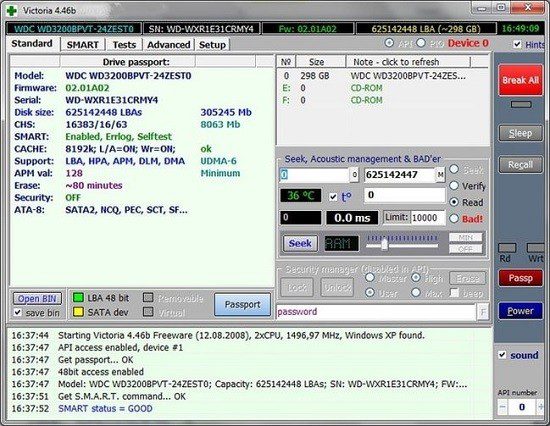
Victoria for Windows is a robust HDD information and diagnostic utility. Victoria for DOS also available. Victoria for Windows is designed for diagnostics, research, speed testing and minor repair of hard drives (HDD), SSD drives, memory cards, and any other drives in the Windows operating system.
Since Victoria Portable is an HDD information and diagnostic utility at its core, it has the same functionality as its counterpart for DOS. But it also has some benefits, like low CPU load, more convenient user interface, multitasking, and multithreading. A powerful HDD surface scanner is built into the program, which allows you to diagnose the drive for the presence of bad sections, floating defects, and interface errors. Victoria for Windows can test most drives at top speed, regardless of their type. A unique feature of the scanner is the use of special algorithms for automatically setting timeouts and block size, which makes it possible to check both slow and fast disks effectively.
Track your hard drive’s well-being
This application was designed to help you assess the performance of your hard disk drive by providing you with a wide range of useful insight data, but it can also be used to test for minor issues and even repair them if possible.
Among the details the app is able to analyze you can find the hard disk’s model, disk size, features, and total size, but also more advanced ones such as S.M.A.R.T. attributes (Self-Monitoring, Analysis, and Reporting Technology), including the raw read error rate, number of spin-up times, seek error rate, start/stop count and power-on time.
Perform scans
As mentioned above, you can use Victoria Portable to perform surface scans on your HDDs in order to identify potential issues. Each sector that’s subjected to the scan is marked according to its performance index.
The application is able to ignore, remap, erase or restore the data in sectors where errors were detected, providing you with several possibilities regarding the course of action you want to follow in this situation.
Simple configuration menu
If you’re the tinkerer type, you might want to adjust some of the application’s settings, which can be easily done by accessing the “Setup” tab in the main window of the program.
Some settings regarding the program’s functionality and interface are recommended for advanced users. These include the timeout length for various procedures, some common presets and passport options, but also some settings that are related to the surface scanning.
What’s NEW:
- Through the log menu, now not the log itself opens, but the folder with it. The log itself is still opened by double clicking on the window using the default Windows text editor.
- ! An attempt was made to fix a bug with freezing of some HGST models on versions 5.34 and 5.35. For this purpose, the algorithm for detecting “drives-werewolves” has been changed, and the likelihood of WD technological commands getting into HGST has been significantly reduced.
- Rewrote procedure for detecting real HGSTs. Now it works via USB too. Even on bridges that block registers.
- I got an Apple computer where in the GPT partition table, CHS is not equal to 0/0/2 and the size is FFFFFFE instead of FFFFFFFF. Victoria’s GPT parser did not recognize such a table. I had to finalize the program.
- ! Fixed error detected by WDxxxx-22xST0 and some other (old-type drives), which the program considered Seagates.
- Improved recognition of “real” Samsung under the guise of Seagate (but so far this is used only inside the program).
- ! It turned out that SCT-Ext commands do not work on old WDs, which is why their temperature was not displayed on the passport page. It was possible to switch the SCT mode manually in the settings, but I fixed it in the code.
- ! Fixed a bug with knocking down the size of passport columns after a PCI scan in PIO.
- On request, it is possible not to change the working environment if the list of API devices has been updated (and it is also updated when USB drives are reconnected). The option is enabled by setting the checkbox on the “Settings” – “API” – “Do not reset settings when updating the list of devices” tab and is disabled by default. When this checkbox is activated, the following changes occur in the program behavior when updating the list of API devices and reconnecting USB drives, compared to previous versions: 1. The verification-read-write switch in the surface scan is not reset to the “read” position. 2.The SMART table and the log list are not cleared. 3. The HEX editor is not initialized. 4. End LBA is not restored to the maximum.
- ! In the previous version (5.35) the “interface check” function was activated. It soon became clear that some USB bridges “spoil the holiday” by displaying solid zeros instead of the data written to the buffer. Well, the program for the discrepancy – cursed. As usual, this is another joke from Seagate and their proprietary “Backup +” USB bridge. In the new version, the algorithm is improved and distinguishes such situations from real interface faults.
- The logic of the buttons for obtaining a “clean” and “extended” passport has been put in order: additional functions, such as SCT temperature, detection of “werewolves” and SMR drives, have been moved to the “EXT” button, and the “Passport” button has been returned to the ability to NOT send to the drive is nothing more. However, to preserve compatibility and habits – the old version is left by default, which can be changed to a new one in the “Settings” – “Passport” menu.
- ! Fixed bugs that could worsen the stability of the program when performing various actions.
