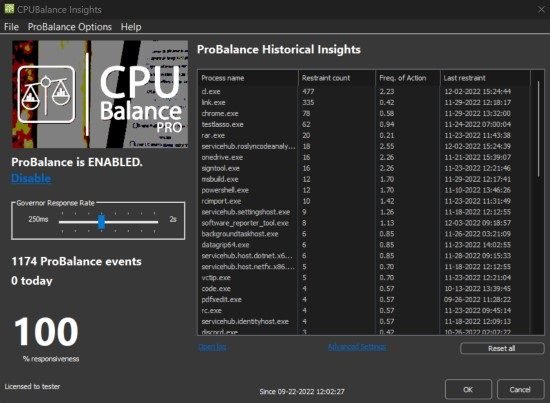Bitsum CPUBalance Pro 1.4.0.6 (x64)

CPUBalance Portable is a lightweight tool that uses the company’s ProBalance technology to monitor and prevent running processes from hogging the processor, in order to improve the system’s response time. This application can be run standalone or along with Process Lasso, enhancing its existing ProBalance feature.
CPUBalance offers our famous ProBalance algorithm that is proven to retain system responsiveness during high CPU loads. While it can’t fix all responsiveness problems, its impact during a high CPU load, even on modern multi-core CPU’s, is amazing.
Real-world demos like saving a file in multimedia editing software is a great example; your PC is brought to a sluggish state until you switch away from that app (letting ProBalance kick in since it excludes the foreground app by default), then you see a night and day difference.
It’s hard to believe, so test it yourself. You can create your own ‘high load’ demo, and it does not need to run at anything but a normal priority class with normal priority threads. That is all it takes to severely impact the responsiveness of Windows, to the point of it being unusable, and hence the problem that ProBalance resolves.
How many other PC optimization algorithms can be DEMO’d in both synthetic and real-world tests? ALMOST NONE. We can do that! You can run the live demo yourself, or try real-world instructions which just require a particular type of PC use. Let ProBalance be there the next time a process goes out of control, or needs a lot of CPU for a period of time!
While CPUBalance can stand apart from Process Lasso, it can also run along-side it with perfect integration (when complete). It uses the same core engine (Bitsum’s processgovernor.exe), so you get the same algorithm with either product, and the two do not conflict with one another. Instead, CPUBalance offers an additional system tray icon and easier access to ProBalance controls. In the future, it will offer more UI functions that may not be present in Process Lasso. However, Process Lasso is always the ‘big dog’ and the ‘up-sell’ that includes everything, all our many algorithms.
Monitor running processes to block CPU hogs
Following a speedy installation that shouldn’t be difficult, CPUBalance gets integrated into the systray at startup, although it doesn’t draw your attention. Also, it adds itself to the Windows autstart sequence to run automatically every time you turn on you computer.
As soon as it’s fired up, the utility begins to keep an eye on your running processes, taking note of their activity, such as time of launch and process priority change. Clicking the tray icon brings up the main window, where you can view a list of all processes sorted by the restraint count.
Set process restraints and view detailed logs
This way, you can get a better idea of the programs that typically use more CPU. In addition to the restraint count, you can check out the name, frequency of actions, and last time of restraint. To prevent the program from affecting a process’ priority, you can add it to an exclusion list from the right-click menu.
Furthermore, you can open the log to view extensive details about each action taken by CPUBalance, including the time, process name, action (e.g. ProBalance restraint ended, process priority temporarily lowered), more information, computer and user name, path, and command line. Filters can be applied if you’re trying to locate a particular event. This log can be saved as a CSV file.
Set exclusions and change the CPU affinity during restraints
Returning to the main window, you can disable ProBalance from the menu or set it to disarm itself when the PC is idle, play sound on process events, manage excluded processes, disable core parking or lower I/O priority during restraint as well as allow or forbid the app from acting on system services, non-normal priority processes, foreground processes or children of foreground processes. Also, the CPU affinity can be changed during restraint.
Promising process manager for CPU-related events
All aspects considered, CPUBalance can become a reliable assistant for controlling the behavior of CPU-demanding processes, especially for users who frequently work with multiple applications at the same time. It ran smoothly on Windows 10 in our tests, and we’re patiently waiting for a stable release of the product.
Release Notes:
- Switch to distinct CPUBalance registry key for update check setting
- Fix update checks enabled toggle wouldn’t work
- Further refactoring of update check mechanism
- Update installer copyright year
- Fix Reset Defaults button in ProBalance Advanced Options dialog may result in slightly different defaults than fresh install