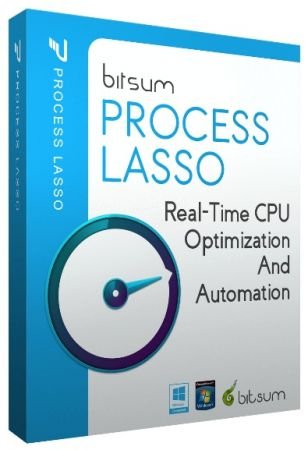Portable Process Lasso Pro 14.2.0.32 Multilingual
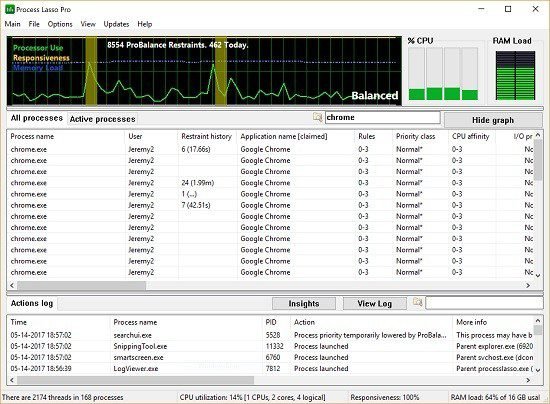
Process Lasso Portable is a unique new technology that will, amongst other things, improve your PCs responsiveness and stability. Windows, by design, allows programs to monopolize your CPU without restraint – leading to freezes and hangs. Process Lassos ProBalance (Process Balance) technology intelligently adjusts the priority of running programs so that badly behaved or overly active processes won’t interfere with your ability to use the computer!
With the help of Process Lasso Portable, you can improve the operating system’s response time and overall stability. It automatically adjusts the priority class for active programs via ProBalance, the app’s proprietary algorithm, in order to prevent them from hogging resources.
Process Lasso Portable is a powerful and versatile system optimization tool that is designed to improve the performance and responsiveness of your computer. The software works by dynamically adjusting the priorities of running processes and services, ensuring that important tasks receive the resources they need to run smoothly.
One of the standout features of Process Lasso is its user-friendly interface. The software is designed with simplicity in mind, making it easy for even novice users to navigate and perform optimizations quickly and efficiently. The interface allows you to view and manage running processes, configure settings, and initiate optimizations with just a few clicks.
Another key advantage of Process Lasso is its comprehensive feature set. The software offers a wide range of tools and capabilities that enable users to optimize their systems in a variety of ways. For example, you can use the software to set process priorities, adjust CPU affinity, manage system settings, and much more. With such broad functionality, Process Lasso is a valuable tool for anyone who wants to improve the performance of their computer.
One of the most powerful features of Process Lasso is its ProBalance algorithm. This advanced algorithm monitors running processes and adjusts their priorities in real-time based on their resource usage. This ensures that important tasks always receive the resources they need to run smoothly, even if other processes are consuming a lot of resources. With ProBalance, you can ensure that your system remains responsive and stable, even under heavy workloads.
Another noteworthy aspect of Process Lasso is its extensive customization options. The software allows you to configure a wide range of settings and parameters, giving you complete control over how your system is optimized. Whether you want to adjust process priorities, set CPU affinities, or configure power settings, Process Lasso has everything you need to fine-tune your system to your exact specifications.
In addition to its core optimization functionality, Process Lasso also offers several useful features that enhance the user experience. For example, the software includes a gaming mode that optimizes your system for gaming, ensuring that you get the best possible performance while playing your favorite games. You can also use the software to create custom process rules, set up automation tasks, and generate detailed system activity reports.
Another noteworthy advantage of Process Lasso is its excellent performance. The software is designed to run efficiently and consume minimal system resources, ensuring that it doesn’t slow down your computer while it’s running. Whether you’re optimizing your system or performing other tasks, Process Lasso delivers fast and reliable results every time.
Of course, no software is perfect, and Process Lasso is no exception. One potential drawback of the software is its price. While it’s certainly not the most expensive optimization tool on the market, it’s also not the cheapest, and some users may find the cost prohibitive. However, considering the software’s comprehensive feature set and excellent performance, many users will likely feel that the price is worth it.
Another potential downside of Process Lasso is its lack of cloud integration. While you can certainly optimize your local system with the software, it doesn’t offer any built-in support for cloud-based optimization or management. This means that if you need to manage multiple systems across different locations, you’ll need to find alternative methods for managing and optimizing those systems.
In conclusion, Process Lasso is an excellent system optimization tool that offers a comprehensive feature set, user-friendly interface, and excellent performance. Whether you’re a power user who wants complete control over system optimization or a casual user who just wants to improve the performance of their computer, Process Lasso has everything you need to get the job done. With its ProBalance algorithm, extensive customization options, and useful features, Process Lasso is the go-to solution for anyone who wants to optimize their system and improve their computing experience. While its price may be a bit steep for some users, the software’s excellent performance and stability make it a worthwhile investment for anyone who wants to get the most out of their computer.
Manage processes and improve the OS response time
The interface consists of a regular window containing a list of all processes and active ones, along with a graphical representation that shows a history of the processor use, responsiveness, process restraint and memory load.
The list of active processes shows the name, user name, application name, ID, assigned rules, priority class, CPU affinity, I/O and memory priority, CPU level and average level (in percentage), CPU time, restraint history, memory (private bytes and working set), number of threads allocated, handles, page faults, and other relevant information.
Change the process priority class and configure other settings
For each process you can set the priority class (by default, Windows dynamic thread priority boost is enabled), CPU affinity, I/O and memory priority, and application power profile (e.g. balanced), as well as limit the number of instances, enable it to keep running and to restart if terminated, and prevent computer hibernation while it’s active.
In addition, you can exclude a process from the ProBalance restraint, foreground boost, and Energy Saver (lets you run the system in high performance mode and conserves power in idle state), mark it as a game or media player process (when the gaming/multimedia mode is enabled), trim its virtual memory, as well as restart or terminate it (by force, if necessary).
Furthermore, you can configure rules for adding a processor to a watchdog monitor list (e.g. for CPU or virtual memory, monitoring time range), as well as log all activity to file. These are just few of the options available for advanced users who would like to tweak Process Lasso.
Comprehensive and speedy process manager
The feature-rich application is surprisingly light on the system resources, has a good response time, and rapidly commits changes. We have not come across any issues throughout our evaluation. While Process Lasso packs advanced settings for experienced users, letting them fully customize each part of the app, the utility may also be run with default options, since it intelligently prioritizes high-demanding programs and terminates them if necessary. Less experienced users can look into help documentation.
Process Lasso Portable also offers an assortment of ways to take full control of how your CPUs are allocated to running programs. You can choose at what priority processes should run, and which CPUs (cores) should be assigned to them. You can also disallow certain programs from running, log all programs run, and so much more (see list below).
Once you start Process Lasso Portable, it’ll just start working. More advanced users can tweak the configuration, but you needn’t touch anything to have it instantly improve your system responsiveness and prevent stalls in high load situations.
For network admins, Proces Lasso works wonderfully on Terminal Servers and in multi-user environments. We have many clients that have been using Process Lasso on their Terminal Servers for years.
Best of all, Process Lasso is written in native C++, not .NET. This means it consumes very few system resources – considerably less than any similar software.
Process Lasso Features:
- Persist CPU affinities, priorities and more
- ProBalance priority optimization
- Rules to act on processes when thresholds exceeded
- Limit process CPU use
- Automate power plan switching
- Disable Hyper-Threading/SMT per-process
- Balance multiple instances
- Limit instances of applications
- Disallow processes from running
- Keep processes running (auto-restart)
- Processor Group Extension
- Keep PC awake
- System responsiveness metric
- C++ for maximum efficiency
- Stand-alone background service applies rules
- Much more …
Process Lasso Portable Release Notes:
Extend controls of the CPU Affinity and CPU Sets selection dialogs Suppress recurring access denied log entries when using Forced Mode with broad rules (3) GUI: Add message box asking to save any recently added, yet unsaved, named CPU affinity when another named affinity is selected, or the dialog is dismissed by the OK button (5) GUI: Add controls to CPU Affinity and Sets dialogs to select entire CCDs on AMD platforms, and demarcate frequency and cache CCDs on 3D V-Cache (X3D) CPUs (13) GUI: Add entire column checkbox selections to Affinity and Sets dialogs (17) Core: Ensure IdleSaver is exited before config profile is switched by command line (17) GUI: Fix update progress dialog not always shown translated (19) Core: Suppress recurring logged access denied errors when Forced Mode is used with broad match phrases (21) Core: Adjust handling of priority class rule enforcement on protected processes or ones that continuously change their own priorities, mitigating log flooding in Forced Mode when broad match phrases are used (21) GUI: Add up/down buttons to I/O priorities rule config dialog and preserve rule ordering (23) GUI: Increase width of CPU affinity text edit control in CPU Affinity and Sets dialogs (27) GUI: Fix issue where governor inactive tray icon wouldn’t change back when governor restarts if the tray icon setting was “Show only Process Lasso icon” (29) GUI: In CPU affinity rules dialog use blank instead of 0 when no delay is set (31) Core: Fix an issue with large CPU Limiter act-for durations