Portable Raw Disk Copier 1.0.6
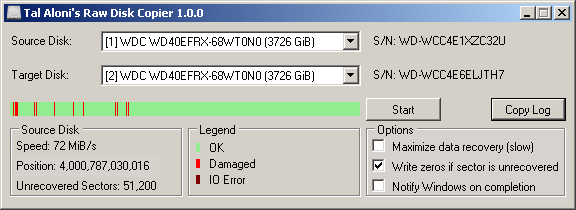
This simple utility was designed to copy the data from one hard drive to another, with the ability to handle a failing hard drive and minimize data loss.
If a hard drive is malfunctioning, or if you simply want to replace it with another one, you’re going to need to copy all the stored data to the new device. To make the job easier, you can rely on a specialized utility.
Raw Disk Copier is one of your options, a small, portable utility that enables you to copy the entire contents of a drive to a new device, while also giving you the possibility of minimizing data loss when dealing with bad sectors.
Clone drives and keep data loss to a minimum
The application is quite simple to use. Once launched, you will need to select the source and target disks from two drop-down lists, and then confirm the operation after clicking Start. Of course, it is worth remembering that all data on the target disk will be lost.
If you are dealing with a malfunctioning drive, which may have multiple bad sectors, it might be a good idea to enable the “Maximize data recovery” option. You may end up preserving more data, but the operation will also take longer.
Attempt to recover data from bad sectors
Most cloning tools read multiple sectors at a time, and when a bad one is encountered, the read operation fails and all those sectors are skipped. If you are trying to recover as much data as possible, this is not ideal.
When the “Maximize data recovery” option is active, Raw Disk Copier attempts to read data from each of these sectors separately so as to ensure that only data from unrecoverable sectors is lost.
Handy utility that can be deployed easily
In addition to being very simple to use, this application requires no installation and can be launched from any location on your PC. It features a minimalistic UI, which novices should have no problems with.
In short, Raw Disk Copier is a simple but very useful drive cloning tool that can maximize the amount of data recovered from damaged devices. It is not the most feature-packed application of its kind, but it gets the job done.
Q: What is a bad sector?
Hard drives write data in block units (sectors), every time a hard drive update a sector, it also updates a checksum (stored immediately after the sector data). When a sector is read from your hard drive, it’s expected that the sector checksum will match the sector data, if that is not a case, the hard disk knows something went wrong during the write operation, that’s called a bad sector.
Q: What causes bad sectors to happen?
Power failure during write is one common reason, hard drive malfunction is another common reason.
Q: How can data loss be minimized in the case of a bad sector?
For speed reasons, copy programs (e.g. HDD Raw Copy Tool 1.10) usually read multiple sectors at a time, however, when a single bad sector is encountered, the hard drive fails the entire read operation, and the program will simply skip all of those sectors without copying them.
When using the ‘Maximize data recovery’ option, Raw Disk Copier will attempt to read the data from each sector separately, so that only the data from the actual bad sectors will be lost.
Q: Does this program supports hard drives larger than 2TB?
Yes.
Q: How slow is the ‘Maximize data recovery’ option?
If the source hard drive does not have bad sectors at all, this option does not increase the copy time.
The more bad sectors the source has, the more sectors has to be re-read sector-by-sector, which is a slow operation, especially in the case of bad sectors, which may trigger time consuming error-handling logic at the hard drive itself.
In addition, the copy time may be compounded by the slowness of a malfunctioning hard drive.
