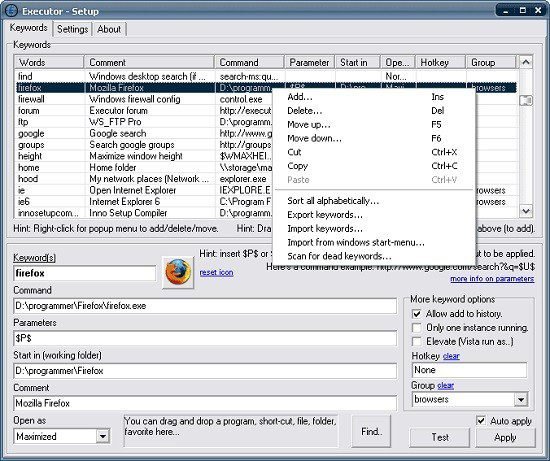Portable Executor 1.0.2
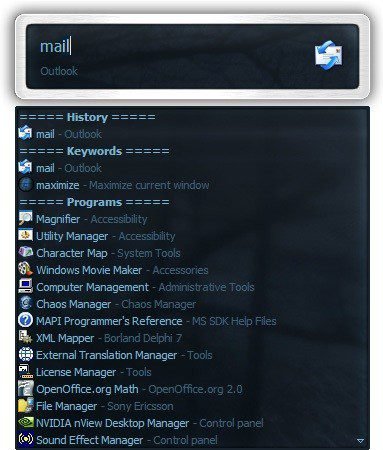
Executor Portable is a multi purpose launcher sporting many optional customizable features and advanced setup. The program originated as I was sick of spending too much time searching for programs through my ever growing windows start-menu, and eye-balling desktop trying to mouse locate what ever I wanted to launch. Also I missed a tool that could ease and optimize my daily workflow. There was of course already programs like this available, but each had it’s annoyance or missing features or too(!) geeky.
Having to find programs and files of interest in a crowded computer is not only a time-consuming operation, but it also gets frustrating. Luckily, developers felt this frustration too and came up with various launchers to help you run anything from anywhere. For instance, Executor Portable is a powerful replacement for the Run tool, with loads of customization options.
Instantly find programs you need to run
Once deployed and launched, you first need to pick a layout to suit your style, as well as modes of operation, which can mean showing suggestions based on keywords, strings in name, and so on. It usually sits quietly in the tray area, while interacting with it brings up a launcher panel to search for, and run programs of interest.
As far as the launcher itself is concerned, you instantly connect with it. Simply writing in the dedicated field starts to filter results and show programs from all around your computer in a suggestion box. Items can be then launched through a double-click operation, with the option to bring up the Windows context menu, open the folder, copy full path, and more.
Balanced performance, and various settings
The application indexes your computer in the background, with impressive performance results, not putting a strain on CPU or memory. Programs on your computer can be launched through a variety of ways, and you can customize even how suggestions are shown from the settings panel.
It can take a bit of time to analyze and tweak settings. First of all, keywords help add custom entries with additional parameters and comments, which makes for clever identification in case there are more items with similar names. Moreover, there’s also the possibility to have programs launched with elevated privileges, and assign a custom hotkey to save the effort of opening the launcher.
Down in the settings tab you get full control over the application behavior, input, wording, and auto completion, drop-down menus and lists, skins, indexing and cache, as well as a bunch of misc options.
Among others, you can choose to have the Win + R hotkey “stolen” from Windows, make it run on startup, keep history, set maximum items to display, auto-hide after launch, align to screen, and a lot more.
A few last words
Taking everything into account, we can state that Executor is a powerful launcher which looks and acts as a futuristic, evolved version of the Windows Run tool. It can be fully customized in terms of behavior and visuals. Performance is kept balanced, while suggestions are shown as you type for maximum comfort.
Features
Keywords have properties like shortcuts, and you can for example drag-drop a shortcut/file/folder/favorite to add it as a keyword.
Auto-completion for keywords, file system and history (can also be configured).
Url detection, Enter URLs directly (like www.google.com, mail.google.com, google.com or http://www.google.com).
Keywords support parameters. Example “google latest executor” “wiki nirvana”.
Besides keywords Executor can also optionally and dynamically add matching start-menu items, control panel items and other handy items to the drop-down/list.
Ability to add your own paths to scan for user defined file extensions.
Each keyword can be assigned a hotkey, so Executor can also perform like many popular hotkey managers.
Keyword control, have keyword open program(s) minimized, with admin access, make sure only one instance is running of program and more
Can add keyword integration with popular services like GMail, Twitter, GCal, RTM and many others (see forums for howto’s, tutorials and tips).
Optional show icon for current keyword/input.
Optional show drop-down box for current keyword/input (auto-completion).
Optional drop-down box can be set to auto-open (like windows run) displaying auto-completion suggestions.
Optional list displaying matching items.
Layout can be customized. Set colors, font, dimensions, position, transparency and more.
Skinable. Supporting alpha blending effects and free positioning of all elements.
Many settings to customize the program as you like.
Can be launched from an user defined hotkey.
One keyword or text input can start multiple keywords/urls/programs/documents/files etc. Example one keyword opens three websites and/or programs.
Each keyword have properties like optional group (to organize into groups), customizable icon and other properties.
Keyword “find [text]” for using Windows Instant Search feature or Windows Desktop Search.
A number of special commands (like for example pause and replace tag with parameter).
Optional windows context-menu integration (as another way of easily adding new keywords).
Optional show title for the current input.
Can import keywords from windows start-menu.
Can auto import keywords from an url on startup, so you can share keywords between different Executor installations (for example for cooperate use).
Executor has a number settings on how you want it to find desired item(s). Text could “start with” or “contain text” (substring) or short form detection (for example typing ffox for firefox).
All file-paths can be auto-completed (also when file-path is a parameter), and you can use tab and shift-tab to browse filesystem path.
Keywords to manipulate the current active window (center, resize to specific size, maximize width or height etc).
Special keywords to list (and open) running applications, text previously copied to clipboard and recent documents. Can also strip formatting from clipboard text.
Many special keywords like for example lock computer, restart, shutdown, standby, turn off monitor(s), mute sound, show date/time/week number etc.
Shortcut keys for faster navigation.
Integrated calculator.
Integrated Notes, for quick notes etc.
Import/Export keywords (import can also import directly from an url rather than a file).
Option to override windows run hotkey (Win-R).
Optional sounds.
Integrated Windows context-menu (for example when right-clicking list items).
At startup a number of keywords/commands optionally be launched.
Set simple a simple alarm, timer, stop-watch (with optional alert sound).
Pressing enter with no valid input will launch first suggested item (optional).
Be able to grab text from hidden launched console applications and display text in input or in multi-lined text.
Several hidden experimental/minor settings to play with (Example show time/date/other stuff when idle).
Plus more…
Free (freeware for you old timers) MIT-licensed.
Free for commercial use (but feel free to donate if you forced your entire organization to use Executor! I have put a lot of hours in to this :-)).
What’s NEW:
- Added “Auto import of keywords” now also support a filepath (and not only a url).
- Added some new keywords for mouse manipulation etc. The idea for these are you can for example after launching an application set the mouse to some specific desktop screen location, automatically click some screen position (for example dismiss some annoying mandatory splashscreen). This can then be done by for example having one keyword call two keywords, one for launching and one for mouse minipulation (look in docs how to do this). I created some default keywords for this that can be imported from the “extras.exc” located in Executors program folder. The keywords are the following: “setmousepos” this will set the mouse position at a given x,y position on the desktop. “getmousepos” get the current x,y position of the mouse cursor. “mouseclick” do a left mouse click at (x,y) screen position. “mouserightclick” do a right mouse click at (x,y) screen position. “getmouseposcolor” Get RGB color code at mouse cursor position (no param) or x,y position (I need this functionality at work sometimes…).
- Added internal special commands powering the above keywords: $GETMOUSEPOS$, $SETMOUSEPOS$, $MOUSECLICK$, $MOUSELEFTCLICK$, $MOUSERIGHTCLICK$, $GETMOUSEPOSCOLOR$ these can also be found in the documentation/help section.