Portable Ultimate Windows Tweaker 5.0 for Windows 11
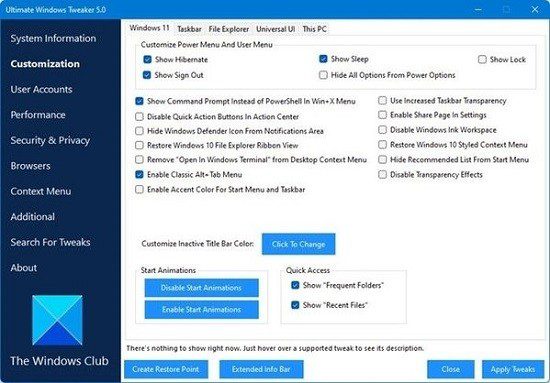
Ultimate Windows Tweaker 5 for Windows 11 is now available for download! This popular Windows tweaking software adds tweaks for the new operating system. Those of you who have upgraded to Windows 11, can use it to judiciously tweak your Windows 11 and personalize your computing experience, and can make your system faster, and private.
The tweaks are divided by category to make it easy to use:
System Information: When you open UWT5, you will see some basic information about your system like Operating system version, Build, System Type, Processor, Installed RAM, Computer name, User name, and the WEI Score, etc. You also have buttons to open Recovery Options, run DISM, run the System File Checker or create a System Restore Point.
Customization: Under this category, you will be able to tweak the settings of your Taskbar, Thumbnails, File Explorer, and the Modern UI. You can opt to use a Light or Dark theme for OS or apps, disable Start animations, use default or change Battery Date & Time flyouts or change the Volume Control, show or hide Frequent folders or Recent files, etc.
User Accounts: Under the User Accounts tab, you will change your User Account settings, Logon information, and sign-in options. You can also change the User Account Control settings here.
Performance tweaks: The Performance tab offers tweaks to optimize Windows 10 to best suit your requirements. While most of these settings are best left at their default values, this panel gives you quick access to change them, should you wish to.
Security tweaks: Harden your Windows 11 security by changing some settings. You can do so easily if you want to restrict access to some Control Panel applets like Windows Updates. You can change Windows Privacy settings and disable Telemetry, Biometrics, Advertising ID, Bing search, Cortana, Windows Update sharing, Feedback requests, Password Reveal button, Steps Recorder, Inventory Collector, disable Wi-Fi Sense and Application Telemetry.
Browser: Tweak your Microsoft Edge when you open this section.
Context Menu tweaks: Add Windows Store apps, features, and useful functions to the right-click context menu. Add Scan with Windows Defender, Clear Clipboard, built-in default Windows Store apps, and more to the context menu.
Additional system tweaks: You will see some additional system and Network tweaks under this category. You can also set UWT to behave the way you want it to. By default, when you apply a tweak and click Apply, UWT5 will automatically restart explorer.exe to apply the tweak. Change its behavior if you wish.
Search Bar: Ultimate Windows Tweaker 5 includes a Search Bar. You can easily search for tweaks and then double-click on the search result to go to it directly.
Ultimate Windows Tweaker 5 builds and improves on its predecessors for Windows 11 users.
