Portable Color Pilot 5.6.0 Multilingual
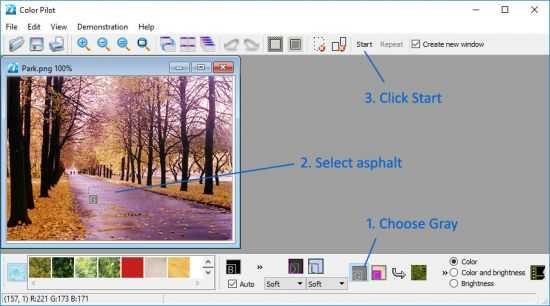
Much like with film photography, it is common for digital photos to be tweaked and retouched in an image editing application after they are taken. Thus, various adjustments can be made and the end result can be much improved over the original photo. Some of these tweaks can be very simple, such as adding borders or cropping the image, while others such as balancing the brightness or color corrections can be incredibly hard.
With properly taken photographs, heavy tweaking is not necessary, however, depending on the subject matter, one does not always have the time to prepare each shot. Insects and birds are good examples of subjects that give you very little time for each shot, as they are constantly on the move. Now, simple tweaks can be accomplished in just about any program. However, the more advanced ones can be a pain, even in dedicated image editing applications.
Fortunately, you can find very specialized tools, which will make even complex things such as color correction easy? like Color Pilot Portable.
What it does: Color Pilot Portable is a very easy to use application that will let you make color corrections in digital images. Usable on just about any kind of image, regardless of what it might contain, this program lets you make tweaks without having to know color theory or anything else, beyond what the image should look like. With the simple replace mechanism, Color Pilot is so user friendly that even kids should be able to get great results out of it.
Working with it: Color correction in most applications is done through the ‘curve method,’ which despite being quite good, is hard to learn and even harder to master. As such, without knowing an adequate amount of color theory, working in such programs is often a matter of trial and error. Working with Color Pilot is simply a matter of selecting a problem area and selecting what color should be there. It might sound overly simplistic, but that really is all there is to it and just reading the documentation will let you know everything there is about working with this program.
While digital photos are the most likely candidates for touching up with Color Pilot, it can be used for just about anything from scans, screenshots or images produced with other applications. Now, after reading the documentation and opening up the application, I wanted to see what results I could get myself. The first thing I did was to drag the images out of the tutorial and play with them. Indeed, changing the colors of the dog was quite easy and the results looked very good, so I proceeded to experiment with some of my own photos.
Now, despite what the Read-Me might have let me believe, Color Pilot is simply not a program meant for ‘replacing’ colors. It might sound like I am contradicting myself, but I am not. While the program does let you replace one color with another, with anything but cartoonish 256 color images, replacing a color with a totally different one is a recipe for disaster. Even if you replace similar colors such as purple with blue, the results will look absolutely horrid. As such, it is important to remember that the program was meant to help you correct colors, that means tweaking a green with other shades of green, not other colors entirely.
Doing color corrections with Color Pilot is simple, fast and efficient. While results are very easy to get, perfect results require quite a bit of intuition. The size of the replacement selection, as well as what it contains, can have a huge impact upon the end result. As each correction depends on the exact content of the image you are working on and the result you want to get, it all boils down to getting a ‘feel’ for the program.
Colors: Because of the way Color Pilot works, you might not have all the colors you want available in the collections in order to make the tweaks you need. The four default collections only have shades of pinks, blues and greens, so if you need any other colors you are stuck. Of course, there is nothing preventing you from making your own collections and stocking them with colors, but having to do this before you can actually start using the program can be a bit daunting.
While at a first glance, going in and tweaking the individual colors might seem the best move, it is often much more efficient to work using the ‘Neutral Colors’ white, grey and black. This kind of ‘white spot’ tweaking is much easier to get right since there is less variation than there is with colors and it is also much better suited in image with lots and lots of different colors.
The Good : Very easy to use and quick to give results. Requires no specialized knowledge of color theory or anything else in order to get great results.
The Bad: The initial color collections are not very diverse and the program does require you to get a feel for it in order to get better results faster.
The Truth: If you often find yourself needing to make color corrections but can’t make heads or tails of the curve method that most other applications use, give Color Pilot a try. With its combination of ease and quick results, you should be on the right path within minutes.
