Portable ExplorerMax 2.0.3.30 Multilingual
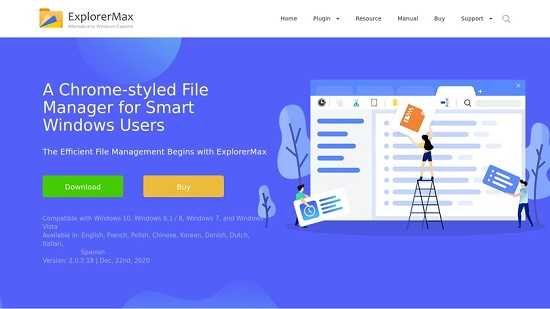
A Chrome-styled File Manager for Smart Windows Users. The Efficient File Management Begins with ExplorerMax Portable. The chrome-styled tabbing feature enables you to open multiple files at the same window. It’s easy to switch from one to another. As for your favorites, you may add bookmarks with a drag-and-drop. In this way, you’ll get a better overview and always focus on the key part.
There’s no denying that Windows has come a long, long way since it was first released by Microsoft on November 20th, 1985. Even though a lot has changed, there are various features and traits that have stayed with the OS over the course of the years. And, there probably isn’t any feature more popular than the good ol’ Windows Explorer.
Granted, Windows Explorer (named File Explorer after Windows 8) has evolved in a lot of meaningful ways from generation to generation, and even though the Windows 10 iteration is without a doubt the best one so far, there are still a lot of things that could be better.
Meet ExplorerMax – the improved Chrome-like File Explorer
In short, if you’re looking for a better way of managing your files on Windows, then looking towards a third-party alternative is definitely the right choice. Thankfully, there are a lot of very potent file managers out there, one of which goes by the name ExplorerMax.
ExplorerMax is a modern-looking file manager that promises to deliver a better all-round user experience thanks to nifty features such as tabbed browsing, a unique timeline, quick search, and various GUI customization options.
Handle files more efficiently with the help of this well-designed app
The file manager is definitely a lot more stylish than most other similar tools, and it sort of looks like a combination between the File Explorer and a Chrome browser. The Chrome-styled tabbing feature allows you to work with multiple files and folders under a single roof. Of course, you can also add bookmarks, and organize them using intuitive drag and drop gestures.
Another great feature is the Timeline. It allows you to track what files you managed at specific moments in time. The Timeline feature classifies the data in four main groups: Today, Yesterday, Last Week, and Latest Month.
We all know that the Search function in File Explorer can be very good when dealing with few files, and extremely bad when having to go through scores of bulky files. ExplorerMax offers a similarly easy-to-use function, but a lot faster. Last but not least, it’s worth noting that the app also comes with two base GUI skins or themes, a light mode for very well-lit workspaces and a dark one for night time.
So, is it good?
Taking everything into account, ExplorerMax is definitely one of the best file managers out there. It may not be the most feature-packed app of this sort (it doesn’t have advanced features such as flagging, color filters, scripting capabilities, duplicate finder, or a dual-panel for that matter), but it’s remarkably easy to use and it’s far better than what the Windows Explorer can provide at the moment, making it the perfect choice for all day-to-day users.
Clear TimeLine
If you want to track the file you managed at a certain moment, go and check Timeline.
Here, you can find your browsing history classified into four groups — Today, Yesterday, Latest Week, Latest Month. Then, the parent path is soon accessible. Moreover, for unwanted history, clearing them all or selectively is up to you.
Tabbed Browsing
Longing for tabs in Windows File Explorer? Try ExplorerMax!
The chrome-styled tabbing feature enables you to open multiple files at the same window. It’s easy to switch from one to another. As for your favorites, you may add bookmarks with a drag-and-drop. In this way, you’ll get a better overview and always focus on the key part.
Fast Search
Have you ever feel dizzy when there is no response to your urgent search? Or waiting a century for massive files?
In ExplorerMax, you never bother to suffer from a slow search. As long as you enter the keyword in the search box and set the target file type, you can get grouped results in a second. Be efficient and stay organized.
Dual Pane
Tired of switching two tabs? Add them to the dual-pane.
When you have requests for fluent interactions between two tabs, dual-pane is a great solution to display an overview and save your time from frequent tab-switching. In ExplorerMax, folder-to-folder operations are simplified to the most.
Skin Preferences
Getting bored with default skin? Light mode and dark mode are supported now in ExplorerMax.
It can perfectly match user’s color preferences of Windows 10. When you change the accent color for the system, ExplorerMax will respond to the modification quickly and display the stylish interface.
System Requirements
Windows 11, Windows 10, Windows 8.1 / 8, Windows 7, and Windows Vista
Supported Languages
English, French, Polish, Chinese, Korean, Danish, Dutch, Italian, Spanish
